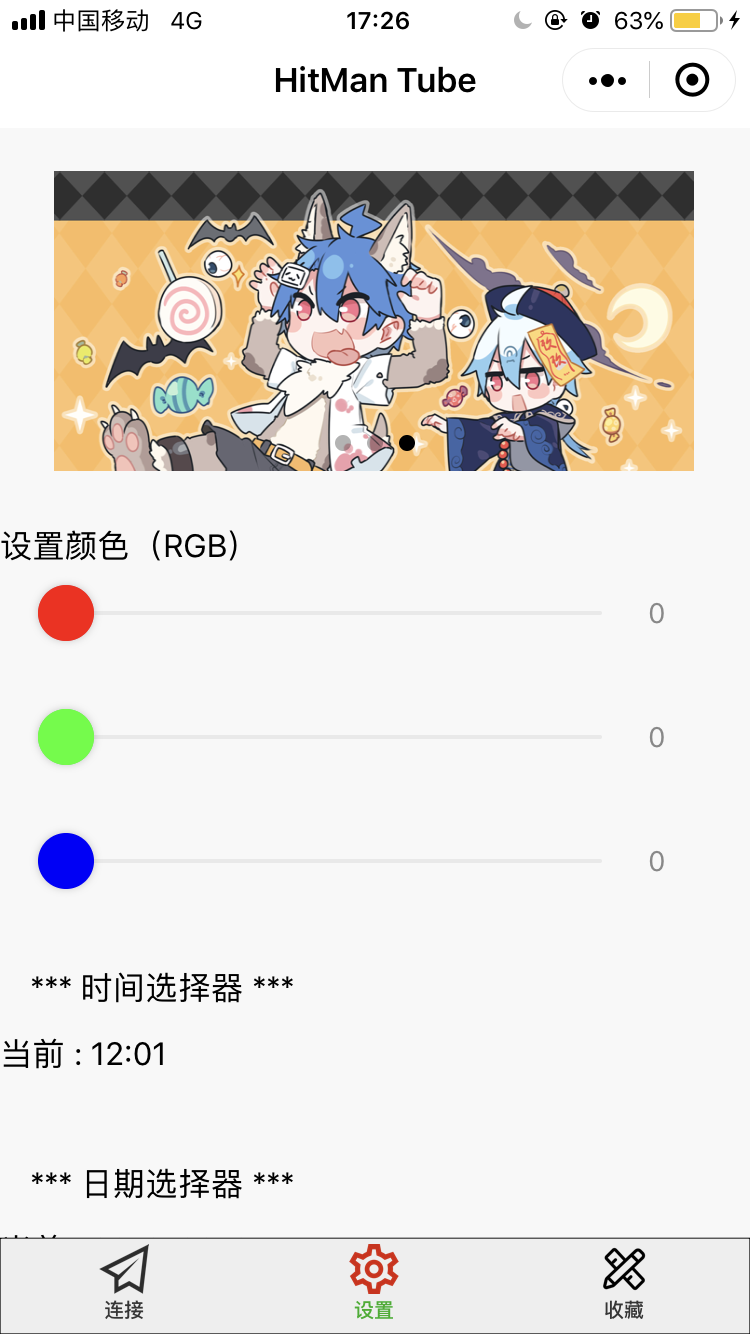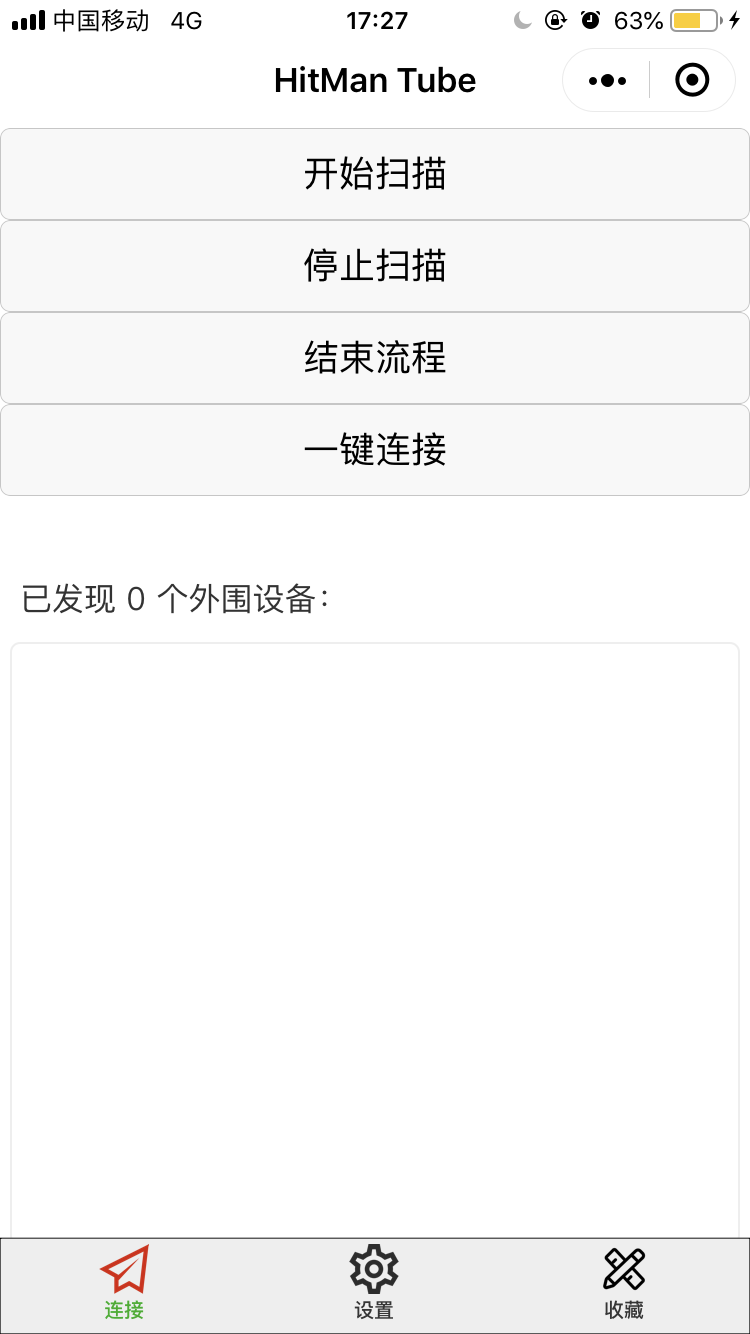1
2
3
4
5
6
7
8
9
10
11
12
13
14
15
16
17
18
19
20
21
22
23
24
25
26
27
28
29
30
31
32
33
34
35
36
37
38
39
40
41
42
43
44
45
46
47
48
49
50
51
52
53
54
55
56
57
58
59
60
61
62
63
64
65
66
67
68
69
70
71
72
73
74
75
76
77
78
79
80
81
82
83
84
85
86
87
88
89
90
91
92
93
94
95
96
97
98
99
100
101
102
103
104
105
106
107
108
109
110
111
112
113
114
115
116
117
118
119
120
121
122
123
124
125
126
127
128
129
130
131
132
133
134
135
136
137
138
139
140
141
142
143
144
145
146
147
148
149
150
151
152
153
154
155
156
157
158
159
160
161
162
163
164
165
166
167
168
169
170
171
172
173
174
175
176
177
178
179
180
181
182
183
184
185
186
187
188
189
190
191
192
193
194
195
196
197
198
199
200
201
202
203
204
205
206
207
208
209
210
211
212
213
214
215
216
217
218
219
220
221
222
223
224
225
226
227
228
229
230
231
232
233
234
235
236
237
238
239
240
241
| const app = getApp()
function inArray(arr, key, val) {
for (let i = 0; i < arr.length; i++) {
if (arr[i][key] === val) {
return i;
}
}
return -1;
}
// ArrayBuffer转16进度字符串示例
function ab2hex(buffer) {
var hexArr = Array.prototype.map.call(
new Uint8Array(buffer),
function (bit) {
return ('00' + bit.toString(16)).slice(-2)
}
)
return hexArr.join('');
}
Page({
data: {
devices: [],
connected: false,
chs: [],
},
//首先是IOS指定设备的
connectBLE() {
//先初始化(在打开蓝牙之后也执行了搜寻的任务)
this.openBluetoothAdapter()
//然后列出所有的设备ID,安卓是Mac地址,IOS是设备的UUID
//console.log()
},
//1.初始化蓝牙模块
openBluetoothAdapter() {
console.log("初始化蓝牙")
wx.openBluetoothAdapter({
success: (res) => { //初始化成功
console.log('openBluetoothAdapter success', res)
this.startBluetoothDevicesDiscovery() //开始搜寻周围的设备
},
fail: (res) => {
wx.showModal({
title: '温馨提示',
content: '请检查手机蓝牙是否打开',
showCancel: false,
});
}
})
},
//2.开始搜寻周围的设备(一般在连接后使用wx.stopBluetoothDevicesDiscovery停止搜索)
startBluetoothDevicesDiscovery() {
console.log("开始搜寻周围的设备")
if (this._discoveryStarted) {
return //一直搜索
}
this._discoveryStarted = true
console.log('***************************************')
wx.startBluetoothDevicesDiscovery({
allowDuplicatesKey: true, //允许重复上报同意设备(RSSI值可能会不同)
success: (res) => {
console.log('startBluetoothDevicesDiscovery success', res)
this.onBluetoothDeviceFound() //监听寻找到新设备的事件
},
})
},
//3.监听寻找新设备的事件
onBluetoothDeviceFound() {
console.log("监听寻找新设备的事件")
wx.onBluetoothDeviceFound(function (devices) {
console.log(devices)
if (devices.name == 'HitManTube') {
this.stopBluetoothDevicesDiscovery();
console.log("device found")
}
})
wx.onBluetoothDeviceFound((res) => {
res.devices.forEach(device => {
console.log("Name:" + device.name)
if (!device.name && !device.localName) {
return
}
const foundDevices = this.data.devices
const idx = inArray(foundDevices, 'deviceId', device.deviceId)
const data = {}
if (idx === -1) {
data[`devices[${foundDevices.length}]`] = device
} else {
data[`devices[${idx}]`] = device
}
this.setData(data)
if (device.name == "HitManTube") {
console.log("找到相应的ID")
this.createBLEConnection(device.name)
}
})
})
},
//4.连接BLE设备(可直接传入之前小程序连接的蓝牙设备)
createBLEConnection(e) {
console.log("开始连接设备!!" + e)
const ds = e.currentTarget.dataset
const deviceId = ds.deviceId
const name = ds.name
wx.createBLEConnection({
deviceId,
success: (res) => {
this.setData({
connected: true,
name,
deviceId,
})
this.getBLEDeviceServices(deviceId) //获取蓝牙设备所有服务
}
})
this.stopBluetoothDevicesDiscovery() //连接之后停止蓝牙搜索
},
createBLEConnection(founddeviceId) {
console.log("开始连接设备!!" + e)
deviceId = founddeviceId
wx.createBLEConnection({
deviceId,
success: (res) => {
this.setData({
connected: true,
name,
deviceId,
})
this.getBLEDeviceServices(deviceId) //获取蓝牙设备所有服务
}
})
this.stopBluetoothDevicesDiscovery() //连接之后停止蓝牙搜索
},
//5.停止寻找蓝牙设备(在连接之后调用,因为搜寻蓝牙设备比较耗费系统资源)
stopBluetoothDevicesDiscovery() {
console.log("停止搜寻蓝牙设备")
wx.stopBluetoothDevicesDiscovery()
},
//6.获取蓝牙设备所有服务(serviceID)
getBLEDeviceServices(deviceId) {
console.log("获取蓝牙设备所有服务(service) ")
wx.getBLEDeviceServices({
deviceId,
success: (res) => { //如果成功就所有的设备展示出来
for (let i = 0; i < res.services.length; i++) {
if (res.services[i].isPrimary) {
this.getBLEDeviceCharacteristics(deviceId, res.services[i].uuid)
return
}
}
}
})
},
//7.获取蓝牙设备某个服务中所有特征值(characteristicID)
getBLEDeviceCharacteristics(deviceId, serviceId) {
console.log("获取蓝牙设备某个服务中所有特征值(characteristic) ")
wx.getBLEDeviceCharacteristics({
deviceId,
serviceId, //蓝牙服务 uuid,需要使用 getBLEDeviceServices 获取
success: (res) => {
console.log('getBLEDeviceCharacteristics success', res.characteristics)
for (let i = 0; i < res.characteristics.length - 1; i++) {
let item = res.characteristics[i]
//显示所有的特征值
console.log(item)
if (item.properties.read) {
wx.readBLECharacteristicValue({
deviceId,
serviceId,
characteristicId: item.uuid,
})
}
if (item.properties.write) {
this.setData({
canWrite: true
})
this._deviceId = deviceId
this._serviceId = serviceId
this._characteristicId = item.uuid
this.writeBLECharacteristicValue()
}
if (item.properties.notify || item.properties.indicate) {
wx.notifyBLECharacteristicValueChange({
deviceId,
serviceId,
characteristicId: item.uuid,
state: true,
})
}
}
},
fail(res) {
console.error('getBLEDeviceCharacteristics', res)
}
})
// 操作之前先监听,保证第一时间获取数据
wx.onBLECharacteristicValueChange((characteristic) => {
const idx = inArray(this.data.chs, 'uuid', characteristic.characteristicId)
const data = {}
if (idx === -1) {
data[`chs[${this.data.chs.length}]`] = {
uuid: characteristic.characteristicId,
value: ab2hex(characteristic.value)
}
} else {
data[`chs[${idx}]`] = {
uuid: characteristic.characteristicId,
value: ab2hex(characteristic.value)
}
}
this.setData(data)
})
},
})
|
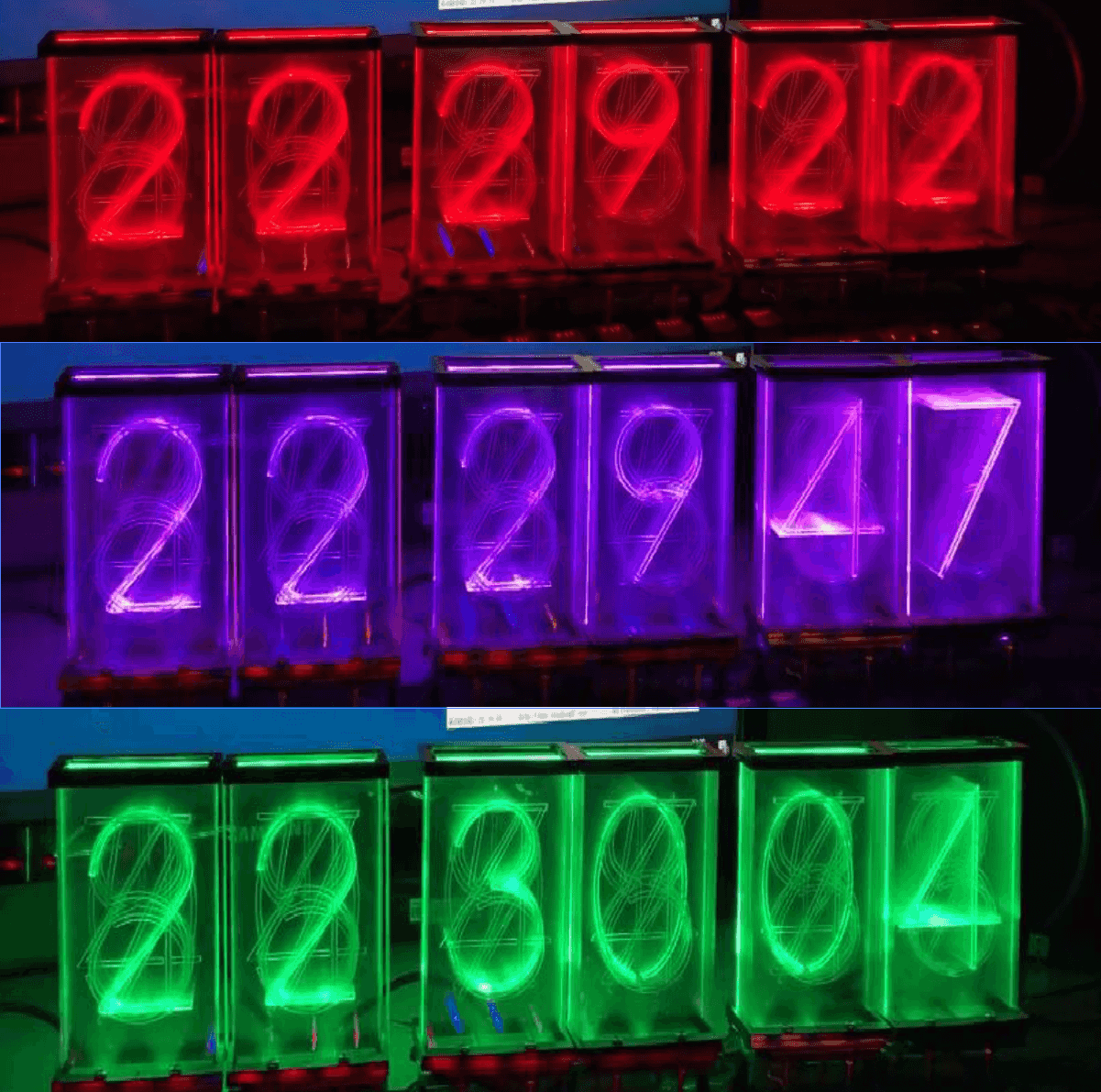 。
。